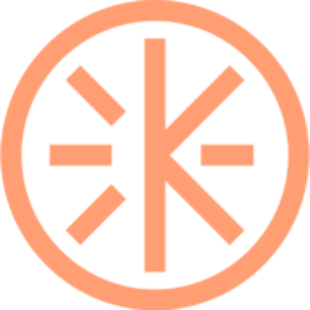How to create a package?
Package creation
Krew Support
Last Update 4 years ago

Packages are a great tool to foster customer loyalty, increase accountability and ensure a steady revenue stream. To get an overview of Krew packages tool click here.
Follow these steps to create a package:
1. Go to your Krew profile (make sure you are logged in)
2. Scroll down to the packages section of your page.
3. Click the Create a package button to enter the package creation modal.
4. Fill-out the package creation modal (more details below).
5. Click create a package.
When creating the package you will have to provide the following information:
* Package picture -upload a picture that represents the package well
* Package name
* Package description- describe what you are offering with this package (optional)
* Which sessions can be accessed with this package- Which sessions you want to include and how many of each.
* How many paid content units can be accessed with this package- If you don't want to assign specific content to the package, you can allow your customers to unlock X number of content units on your wall. For example, you can allow customers to unlock 10 content units, and they get to choose what videos, PDFs or images they want to unlock.
* What other paid content can be accessed with this package- If you want to be more specific and assign particular content types (eg. videos only/ PDF only) or particular content (eg. Session recording from 15/07/21).
* Price- Set the price for your package. You are free to set any price you want.
* Package visibility- Is the package public or private? Private packages can only be accessed by clients you invite (You can invite clients within the package creation modal)
* Do you want to invite specific customers to purchase the package?
* Do you require background information before accepting clients for this package?- If you require clients to answer questions before you approve access to a particular package, you can write those questions within the package creation modal. If you tick this option, clients will be prompted to answer those questions before they can book that package.
Once you published your package, customers can book it and use it to redeem sessions or content you included.
Frequently asked questions regarding packages:
How customers redeem packages to book sessions? Learn here.
How customers redeem packages to unlock content? Learn here.
What happens if you decide to delete a package? Learn here.