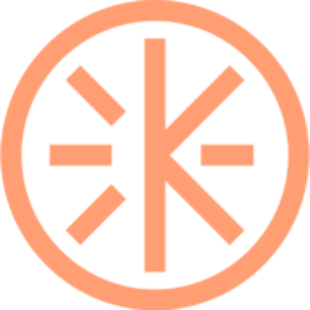Sharing music within sessions
Learn how to play music on Krew
Krew Support
Last Update 4 years ago

Krew has integrated technology to layer your voice on top of the music you play in-session. In this way, your customers can hear both you and the music perfectly.
Take note that music sharing is available only on Google Chrome, for the time being.
Follow the steps in the video above to learn how to share music on Krew. You can also read the follow the image & text tutorial below.
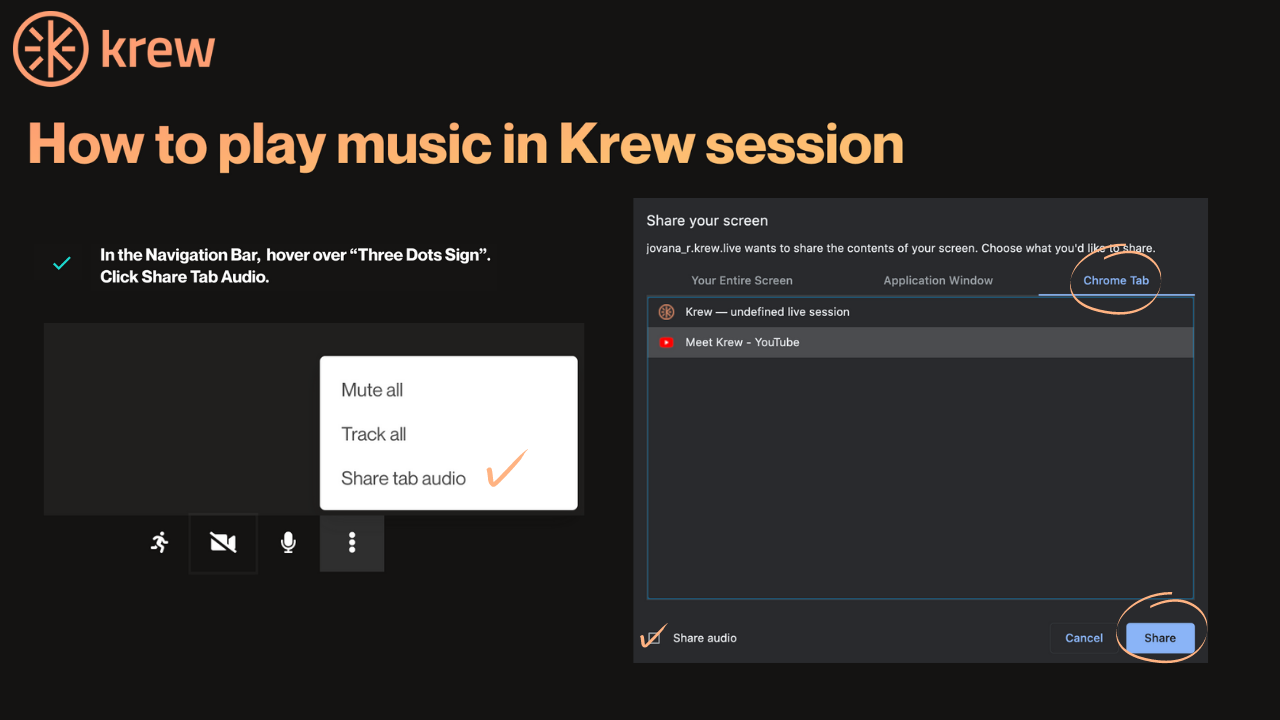
1. Make sure you are logged into your pro account (only pros can share music in session)
2. Open another tab in your browser, and go to Youtube/Spotify to find the music you want to play. Make sure you clicked play and that you hear the music.
3. In Krew tab, go to the session navigation bar and choose the "three-dots sign" and click share tab audio.
4. A pop-up window will appear, choose Chrome Tab.
5. Pick the tab in which you play the music.
6. Make sure you tick the share audio box, in the bottom-left of the pop-up window.
7. Click the blue share button.
8. You are all set, your music is playing and participants can hear both you and the music perfectly!