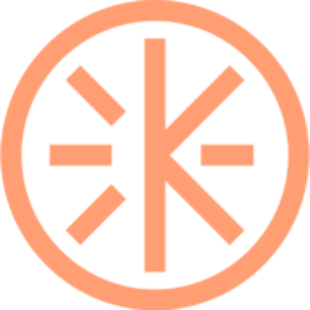Your Krew studio: Walkthrough
Get familiar with all the functionalities of your Krew studio
Krew Support
Last Update 4 years ago
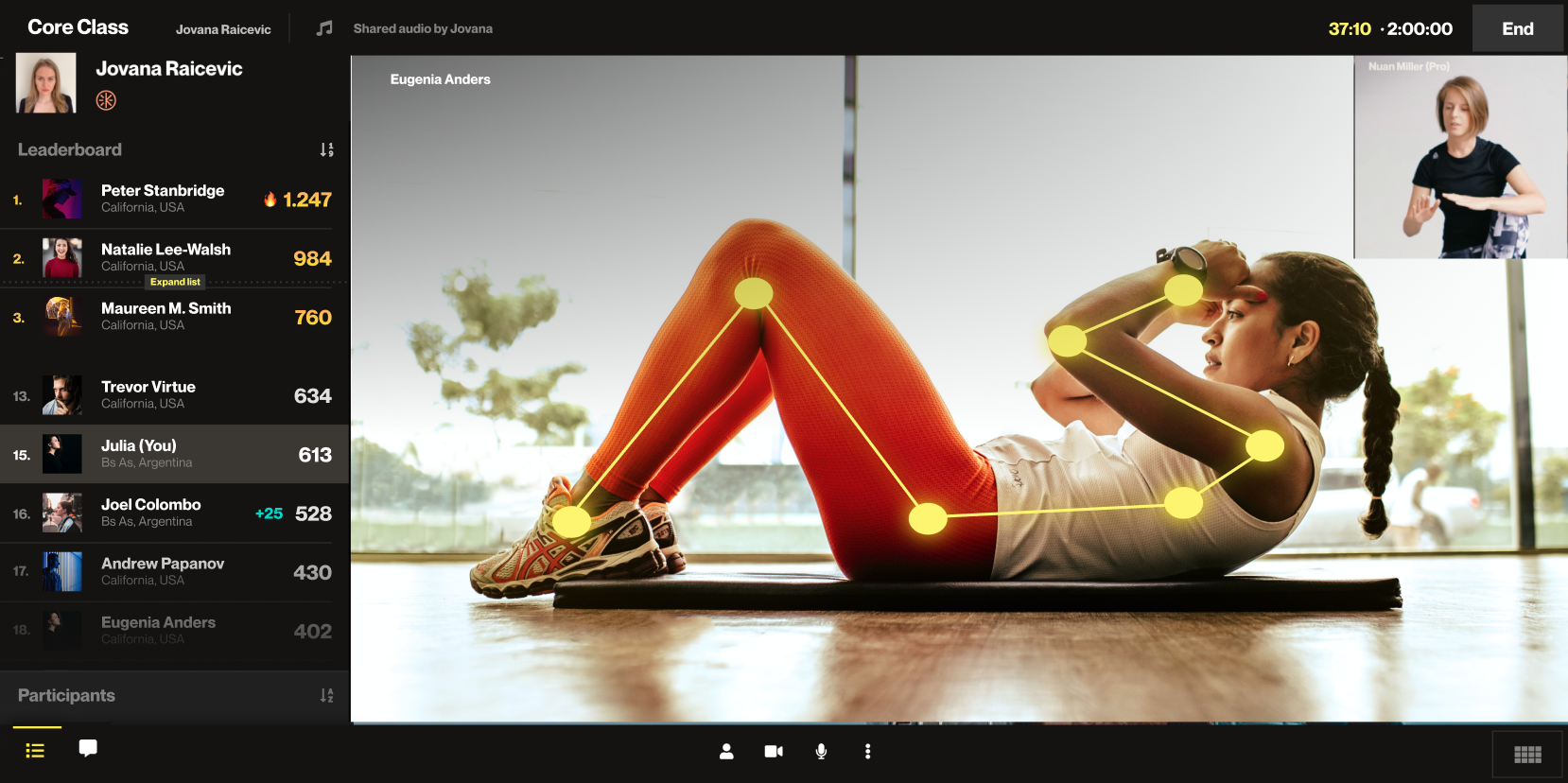
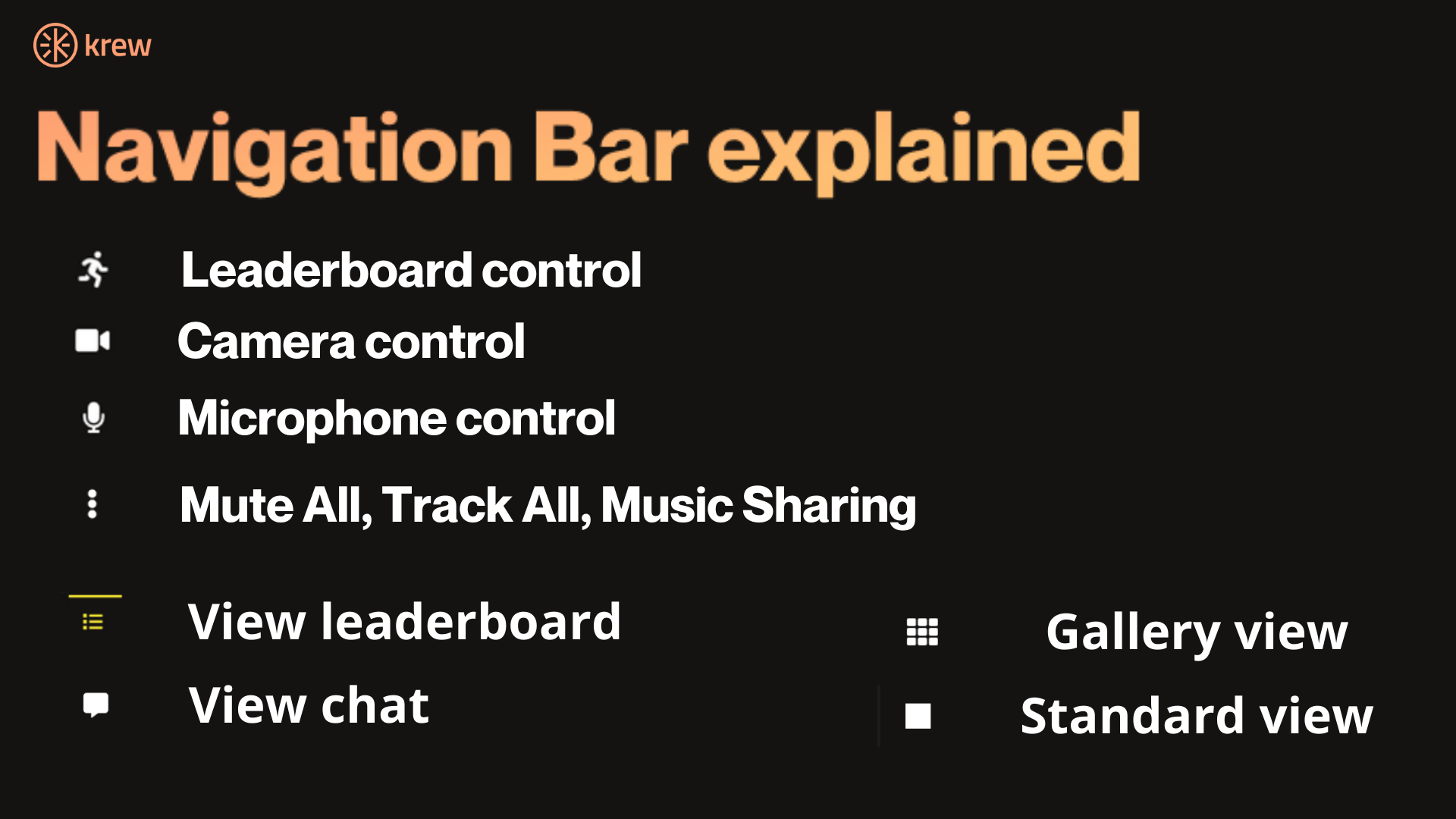
Krew navigation bar has several functionalities, designed especially for the needs of fitness & wellness professionals:
1. Leaderboard control- to learn more about our motion tracking technology& leaderboards go here.
2. Camera control- All participants can decide if they want their video on or off.
3. Microphone Control- All participants can decide if they want their microphones on or off.
4. Mute All- Pros can mute all participants
5. Track All- Activates pose correction. You can learn more about pose correction technology here.
6. Music sharing- Pros can share music in-session. We developed a technology that layers your voice perfectly onto the music you play directly from the browser. To learn how to share music go here.
7. View Leaderboard- See the rankings of class participants
8. View Chat
9. Gallery view/Standard View
10. Record a session- Click to record a session. We only record your screen. You will get the recording via e-mail after the session ends. To learn more about session recording click here.
In-session injury indicators
As a pro, you can see if some of your clients have injuries by hovering over their names in-session. To be able to see injuries, clients must specify their injuries in their profiles.
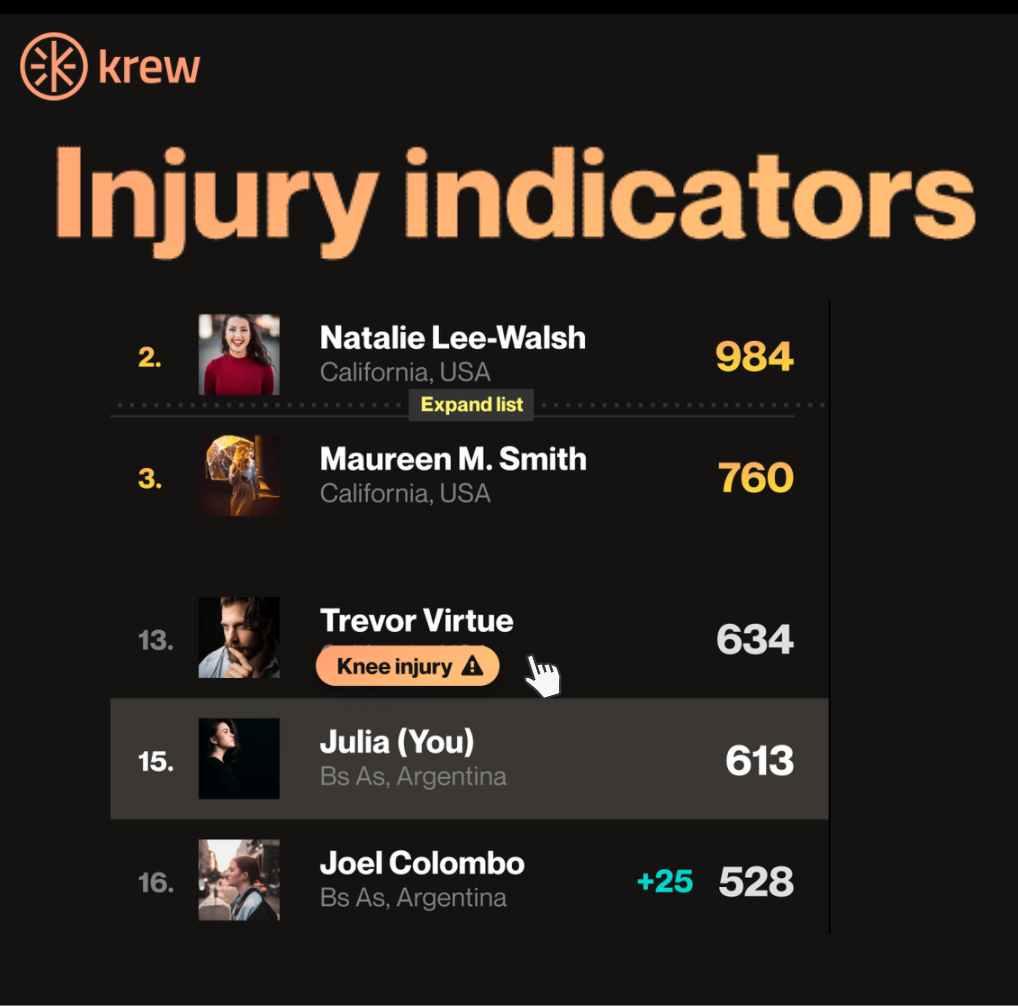
Let Krew CEO, José, give you a quick tour
*If you have any further questions about Krew, you can schedule a demo with our pro support team, by using this link.